This post contains affiliate links. If you purchase through these links, We may earn commission at no extra cost to you.
Looking to improve your virtual presentation? Discover how CyberLink’s YouCam 9 webcam software adds fun effects, HD enhancements, face login security, and more to level up your video calls and streams.
Table of Contents
Why We All Need Great Webcam Software Today
In the age of Zoom meetings, remote classes, and live streams, we’re all spending a lot more time on camera. In fact, 78% of people aged 18–34 prefer video calls over phone calls, and 86% of remote workers use video conferencing at least weekly. With so many of us on webcam, the standard built-in camera app often isn’t enough to put our best face forward. This is where a dedicated webcam software can make a difference. The right software can add a dash of creativity and polish to our webcam videos – whether we’re chatting with friends, streaming gameplay, or presenting in an online meeting. We’ve explored various options out there (from browser-based studios like StreamYard to feature-packed tools like ManyCam), and we’ve found that CyberLink YouCam 9 really stands out as an all-in-one solution. It strikes a great balance between fun webcam effects for casual hangouts and professional presentation tools for work or school. Let’s dive into what makes YouCam 9 such a handy companion for your webcam.
Meet CyberLink YouCam 9 – The All-in-One Webcam Studio
YouCam 9 is a popular webcam software by CyberLink (a company known for multimedia apps). Essentially, it turns your PC webcam into a live video studio with tons of extra features. We love how YouCam integrates seamlessly with video call platforms – you can use it as a virtual camera in Zoom, Skype, Google Meet, Streamlabs, or almost any conferencing or streaming app fileeagle.com. That means no matter how you connect with others (meetings, live streams, or video chats), YouCam 9 can slot right in and enhance your experience. It’s even been rated “Excellent” by Softpedia stacksocial.com, which speaks to its quality.
From the moment we launched YouCam 9, it was clear this software is packed with goodies. The interface is user-friendly, making it easy for us to browse and apply effects or adjust settings on the fly. CyberLink markets YouCam as “the best-selling webcam software” for a reason – it’s feature-rich yet straightforward, catering to gamers, professionals, and casual users alike. Below, we’ll break down its coolest capabilities, from the playful to the practical.

Have More Fun: Webcam Effects, Filters, and Avatars
One of the first things we explored in YouCam 9 was its huge library of live effects and filters – basically like Snapchat or Instagram filters, but for your webcam in real time. If you want to spice up your video chats or streams, YouCam has you covered with over 200 augmented reality effects. These include quirky face-tracking accessories (think 3D hats, masks, and funny stickers that move with you), animated emojis and webcam avatars (AR “animojis” that mirror your facial expressions), plus lots of backgrounds, frames, and goofy filters. It’s seriously fun to play with! For example, you can appear with bunny ears, surrounded by floating sparkles, or talk as a cute animated puppy – all live on camera. We’ve used these effects to surprise friends on video calls and to add humor to streaming sessions. It’s an instant ice-breaker.
Beyond pure novelty, YouCam’s effects can make virtual hangouts more engaging. There are particles, distortions, and props you can overlay on your video – perfect for creating themed streams or just cheering up a casual chat. You can even download thousands more effects from CyberLink’s online catalog (DirectorZone) if the built-in ones aren’t enough. And unlike some apps that lock fun features behind paywalls, YouCam 9 Deluxe gives you the full arsenal once purchased – no nickel-and-dime for extra stickers. It’s like having a digital costume trunk for your webcam. We quickly noticed how adding a few effects can turn a dull video call into something memorable and lively.

Look Your Best: HD Webcam Enhancements & Beauty Tools
Fun aside, we all want to look good on camera, especially for work or important events. YouCam 9 includes powerful HD webcam enhancement tools that help boost your video quality and appearance, even if you don’t have an expensive camera. The software can automatically adjust lighting, sharpness, and reduce noise to give your webcam feed a clearer, more professional look. In our tests, a dim, grainy laptop webcam image became noticeably brighter and sharper after letting YouCam fine-tune it. It’s almost like getting an upgrade to your webcam hardware, purely through software tricks.
One standout feature is YouCam’s real-time face beautification. Ever wished you could have a subtle touch-up before going live? YouCam offers live skin smoothing, skin tone adjustment, and even digital makeup effects to enhance your appearance on video. Blemishes or poor lighting making you feel camera-shy? YouCam’s skin smoothing can gently even out your complexion (think of it as an Instagram filter for live video). We tried the virtual makeup tools too – for instance, adding a little color to lips or cheeks virtually – and the results were surprisingly natural. It’s all customizable, so you can dial in just the right amount of enhancement to still look like “you,” only more polished. This comes in handy for job interviews, presentations, or dating chats when you want extra confidence on camera.

What’s great is that these enhancements run in real-time without much hassle. We simply enabled the real-time skin enhancement feature and saw the difference immediately. No need for special studio lighting – YouCam 9 gives us that “HD webcam” vibe with software magic. It’s a relief for those early morning meetings when we might not look our freshest. As one reviewer pointed out, YouCam provides “real-time face enhancements and video effect filters, making you look your best whenever you want”. We couldn’t agree more!
Present Like a Pro: YouCam’s Presentation & Business Tools
Improving your on-camera look is one thing, but YouCam 9 also helps you step up your presentation game. For students and professionals, this software has a nifty Presentation Mode designed to make virtual presentations more engaging. Rather than the usual screen-share of slides (with your face hidden or tiny in a corner), YouCam lets us blend our camera feed with our content smoothly. You can turn PowerPoint slides into dynamic presentations by choosing picture-in-picture layouts or side-by-side displays. In practice, this meant we could appear on screen alongside our slides, like a news anchor or Twitch streamer presenting info – way more engaging than a disembodied voice over slides. It’s an awesome way to keep your audience focused, since they can see you and your content together.
We tried this feature during a virtual meeting and it was super easy to use: just import or share your presentation through YouCam, pick a layout (e.g., your video in a corner or split-screen with the slides), and go. The result felt polished and professional, as if we had a mini broadcast studio. This is ideal for business webinars, online classes, or any situation where you want to convey information clearly without losing that personal touch of being on camera. YouCam even allows adding custom titles or image overlays on your video – for example, you can display your name and title, or your company logo, during a call or stream. We found this branding overlay feature comparable to what high-end streaming software offers (ManyCam and StreamYard also let you add on-screen titles/logos, and YouCam matches them in this area). The difference is that YouCam bundles it alongside all the fun effects and camera enhancements in one package.
Another handy tool for work is the ability to record presentations or video demos directly through YouCam. If you’re pre-recording a lecture or a product demo, YouCam can capture your screen, slides, and webcam together in one go – no need for separate editing software. Overall, these presentation-focused features make YouCam 9 not just playful, but genuinely useful for productivity. We appreciated that the software caters to both our goofy side and our professional needs in equal measure.

Stay Secure & Convenient: Face Login and Surveillance Mode
CyberLink YouCam 9 isn’t only about looking good – it also adds some convenient security tricks using your webcam. One feature we love is Face Login, which lets us use our face as a password to unlock Windows. It’s similar to Windows Hello face recognition, but built into YouCam for any PC. We set it up in a few minutes: YouCam took a snapshot of our face, and afterward, we could log into our computer just by looking at the webcam – no typing passwords. It even has a Face-Out feature that can automatically lock your PC when you step away (it detects when your face is no longer in front of the camera). This is super handy if you’re forgetful about locking your screen, or want extra privacy at home. It felt futuristic to have our computer recognize us on its own, and it adds a layer of security (or at least saves time).
Another clever use of the webcam is YouCam’s video surveillance mode – essentially turning your webcam into a spy cam for basic security. YouCam can do motion-detection recording, meaning it will start recording video automatically when it senses movement in the camera’s view. We tested this out by aiming our laptop’s camera at the office door; whenever someone walked in, YouCam would capture a clip. It’s not a replacement for a dedicated security system, but as a free bonus feature, it’s pretty neat. If you’re worried about someone snooping on your computer or you just want to monitor your room while you step out, this feature has you covered. Think of it as using your webcam like a simple CCTV – the moment something moves, it records. You’ll find these surveillance options in YouCam’s settings (just remember to turn them off when you’re done, so you don’t fill your hard drive with footage of your cat moving around!).
Between face login and motion-detect recording, YouCam 9 provides tools that go beyond fun and meetings, showing the software’s versatility. Not many competing webcam apps offer these kinds of extras in one package, which is another reason we keep YouCam installed on our PC – it’s always ready whether we want to chat, create, or secure our space.

How Does YouCam 9 Compare to Other Webcam Solutions?
The webcam software market has a few big players, each with its own focus. Since we’ve mentioned alternatives, let’s briefly compare:
- ManyCam: This is another popular webcam software that offers tons of effects and the ability to switch between multiple video sources (like different cameras, video files, etc.) for live streams. ManyCam actually boasts over 12,000 effects and filters in its library, far more than YouCam’s built-in selection, and is great for advanced streaming setups (e.g., broadcasting to multiple platforms at once). However, we found ManyCam’s interface a bit less friendly for casual use, and many effects require a subscription to unlock fully. If your priority is heavy-duty live production (gaming streams, multi-camera shoots), ManyCam is a strong choice. But for everyday use, YouCam 9 felt more approachable and still plenty powerful – plus it includes those beautification and face login features that ManyCam lacks.
- StreamYard: StreamYard isn’t a downloadable app like YouCam; it’s a browser-based studio mainly for live streaming and multi-person interviews. It excels at letting you invite guests easily and broadcast to sites like YouTube or Facebook without needing extra software. We’ve used StreamYard for collaborative streams – it’s very convenient for that use-case. That said, StreamYard doesn’t offer the kind of AR face effects or camera enhancements that YouCam does, since it’s focused on stream production tools (like on-screen comments, layouts, etc.). You could actually use YouCam with StreamYard by selecting YouCam as your camera source in the browser – best of both worlds! For someone who primarily wants fun filters for video calls or a better personal webcam image, YouCam alone is the better fit. If you’re running a multi-guest live show, StreamYard might come into play alongside it.
- Built-in Filters (Snap Camera, Zoom, etc.): Some might wonder, why not just use the free filters in apps like Zoom or Snap Camera? It’s true, Zoom offers virtual backgrounds and a couple of beauty filters, and Snap Camera (from Snapchat) gives you a selection of fun lenses for free. We’ve tried those too; they’re enjoyable but limited. Zoom’s effects are very basic compared to YouCam’s huge library, and Snap Camera, while awesome, was discontinued by Snap in 2023 (and it also doesn’t integrate additional tools like presentation or security features). In contrast, YouCam 9 is a full-featured webcam software that combines all these functions: it’s a beautifier, an effects trove, a recorder, a presentation tool, and more – all in one app. For around the same cost as a new PC game, YouCam 9 gives a Swiss Army knife of webcam capabilities that we found well worth it.
In summary, competitors like ManyCam or StreamYard each do specific things well, but YouCam 9 offers the most well-rounded package for users who want a mix of fun and practicality in their webcam usage. It’s the software we keep coming back to for everything from work meetings to casual chats, because it consistently makes us look good and have fun.
Conclusion: Our Take on YouCam 9
After using CyberLink YouCam 9 extensively, we can confidently say it lives up to its promise as an essential webcam software for the modern user. Whether you’re a young professional wanting to look sharp in HD or a student hoping to add some augmented reality effects to your next group chat, YouCam 9 has something for you. It’s rare to find a single application that lets us improve our virtual presentation and goof off with friends using AR filters, without switching programs. CyberLink managed to pack a ton of features into YouCam 9 while keeping it intuitive for the average person. From face login security to creative webcam effects and avatars, it covers all the bases.
Importantly, we noticed that using YouCam helped us feel more confident and connected on video calls. When you know you’re well-lit, in focus, and perhaps have a fun background or overlay ready, you can focus on the conversation instead of worrying about how you appear on screen. In an era where virtual communication is ubiquitous, that confidence and polish can really set you apart – whether you’re interviewing for a job over Zoom, streaming to a Twitch audience, or just catching up with family across the country.
If you’re looking for a one-stop webcam software solution to upgrade your video chats, streams, and recordings, we highly recommend giving YouCam 9 a try. It brings both smiles and professionalism to the table, which is a tough combo to beat.
FAQ
Q: What is CyberLink YouCam 9 used for?
A: YouCam 9 is an all-in-one webcam enhancement app. You can use it to add fun live effects (filters, backgrounds, avatars, etc.) to your webcam videos, improve your video quality with HD enhancements and beauty tools, integrate with video call platforms, record webcam videos, and even use features like face login or motion-detect surveillance. It’s basically a Swiss Army knife for anyone who uses their webcam frequently.
Q: Does YouCam 9 work with Zoom and other video chat apps?
A: Yes, absolutely. YouCam 9 works as a virtual webcam, which means it can feed its enhanced video output into most video conferencing or streaming apps. It’s compatible with Zoom, Microsoft Teams, Skype, Google Meet, Facebook Live, YouTube Live, Twitch, OBS, and more. You just select “CyberLink YouCam” as your camera in the app’s settings, and you’ll be able to use all the YouCam effects and enhancements on that platform.
Q: Can I use CyberLink YouCam to record webcam videos?
A: Yes. YouCam 9 allows you to record video (and take photos) with your webcam, all while using its effects and filters. You can record yourself with a virtual background, create tutorial videos with picture-in-picture slides, or even record timelapses and surveillance clips. The recorded videos are saved to your PC, so you can edit or share them as needed. It’s handy for content creators who want to capture footage with live effects or anyone who wants to save a memorable video chat.
Q: What is “face login” in YouCam 9?
A: Face Login is a feature that lets you log into your Windows PC using facial recognition via your webcam. You enroll your face in YouCam, and then the software can unlock Windows when it recognizes you in front of the camera. It’s a convenient alternative to typing your password. There’s also “Face-Out,” which can automatically lock your PC when you step away (i.e., when your face is no longer detected). These features add extra security and convenience if you’re often logging in and out of your computer.
Q: Is CyberLink YouCam 9 free?
A: YouCam 9 Deluxe is a paid product, but there is a free version called YouCam 9 Essential. The Essential version offers basic functionality and a limited set of effects for free, and includes a 30-day trial of the premium features. After the trial, you’d need to purchase YouCam 9 Deluxe to keep using all the advanced features (like the full range of effects, HD enhancements, face login, etc.). The Deluxe version is a one-time purchase (around $50) and often goes on sale. It’s a worthwhile investment if you want the complete feature set for the long term. (Affiliate Link placeholder: Buy YouCam 9 Deluxe here)

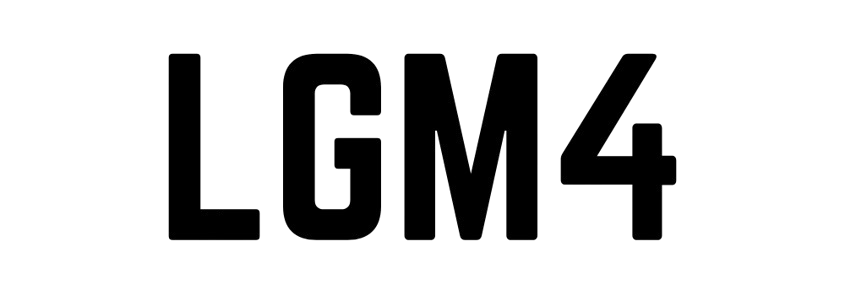

Pingback: Best VPN for School and Work Wi-Fi Blocks: Browse Freely and Stay Secure - LGM4